This question comes up a lot, not just with our ultra-low-latency audio app FarPlay, but also with regular communication apps like Zoom, FaceTime, Skype, etc.
If you’re just having a conversation or taking turns playing in a lesson, you’re not playing together in rhythmic sync, so you don’t need to use Ethernet. You also don’t have to use FarPlay, but there are still great reasons to: even with just Wi-Fi, FarPlay can provide substantially better audio quality and latency than with Zoom. And FarPlay’s full-duplex (simultaneous two-way) audio lets you talk over each other naturally, a relief compared to the frustrating game of “No, no, you go ahead” you might have played in regular video conferences.
It’s worth noting that when Ethernet isn’t required, it’s still preferred, and this goes for both FarPlay and regular meeting apps like Zoom. Compared with Wi-Fi, Ethernet gives you fewer dropouts and less distortion.
If you want to make music together in rhythmic sync (especially tight “pocket playing”), connect your computer and router with an Ethernet cable. And use FarPlay to get the best latency possible over your connection.
Plug one end of your Ethernet cable into your computer or a USB-to-Ethernet adapter (for USB-C or USB-A). Turn Wi-Fi off on your computer. Plug the other end of the Ethernet cable into the router that receives the internet signal where it first enters the home. Usually Ethernet just works. Occasionally, you might need to wait a minute or reboot the router before the router recognizes your computer’s Ethernet connection.

Avoid repeater/extender routers.
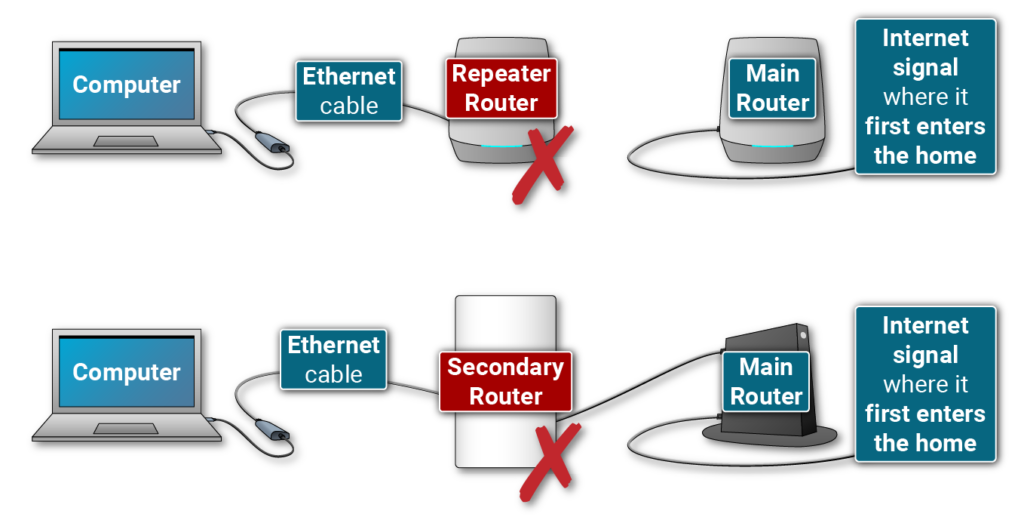
And avoid Ethernet-over-Power adapters.
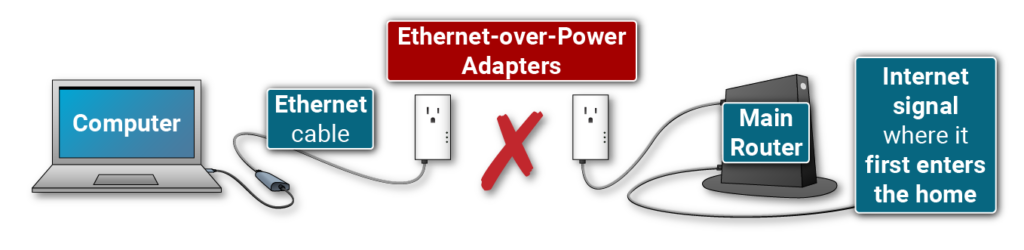
Ethernet cables can be up to 300 feet long without signal degradation. You can roll the cable out just for a session and roll it back up afterward. No need to drill holes and bury an Ethernet cable in walls.
Compared to the time and cost of driving to another musician, spending, say, $10 on a 25-ft Ethernet cable, $15 on a USB-to-Ethernet adapter, and a minute to roll out a cable is a bargain.
If you absolutely can’t use Ethernet (maybe a homeowner doesn’t allow you to run a cord down the hall), you can try the options below, but they tend to be complicated, less reliable, disruptive to housemates, or expensive.
Wired alternatives: Yes to MoCA, no to Powerline
If wiring for cable TV connects rooms in your home, you can connect your computer and router using a pair of MoCA 2.5 adapters. Use one adapter to connect your computer to one end of a TV cable. Use the second adapter to connect your router to another end of a TV cable. Turn Wi-Fi off on your computer.

Your computer and router should now have a wired connection through your home’s TV wiring, but beware.
- MoCA 2.5 costs more than Ethernet (a pair of MoCA 2.5 adapters costs about $125, compared to about $45 combined for a long 100-ft Ethernet cable and a USB-to-Ethernet adapter).
- Until you test with a pair of MoCA adapters, you might not know whether TV wiring and splitters hidden in your walls are optimized for MoCA. To see how wiring matters, check out Dong Ngo’s blog post on MoCA.
- Compared to Ethernet, MoCA adds a little latency (perhaps a few milliseconds).
If you do decide to use MoCA, use MoCA 2.5 adapters, which can transmit data more efficiently than adapters using older MoCA standards (MoCA didn’t support full-duplex transmission until version 2.5).
When you shop for MoCA adapters, Ethernet-over-Power adapters (like “Powerline” adapters) might show up. As mentioned earlier, avoid these.
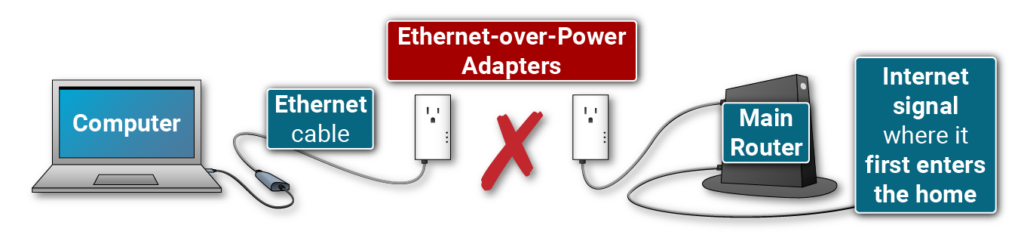
Ethernet-over-Power adapters use your home’s electrical wiring for the connection, so, yes, like MoCA, Ethernet-over-Power gives your computer and router a wired connection. However, Ethernet-over-Power provides relatively slow speeds and is susceptible to interference from household appliances and problems with household wiring, as explained in Dong’s blog post on Powerline networking. Dong writes that Powerline is “suitable for those needing only a moderately-performing network”, not what we want for playing music in rhythmic sync online.
Optimizing Wi-Fi
Still want to play in rhythmic sync over Wi-Fi? Check out the suggestions below. It’s great if these work for you. If they don’t, remember, Ethernet is still the most reliable and, typically, simplest option.
Reduce Wi-Fi congestion
Try turning Wi-Fi off on other devices in your home. In some cases, turning Wi-Fi off on just your phone and tablet will help a lot, but in other cases, you’ll need to turn Wi-Fi off on all devices in your home other than the computer running FarPlay, and this might not be possible if a housemate uses Wi-Fi to work from home, for example.
If your router provides a 2.4 GHz network and a 5 GHz network, try connecting only the computer running FarPlay to the 5 GHz network. Connect all other devices in your home to the 2.4 GHz network.
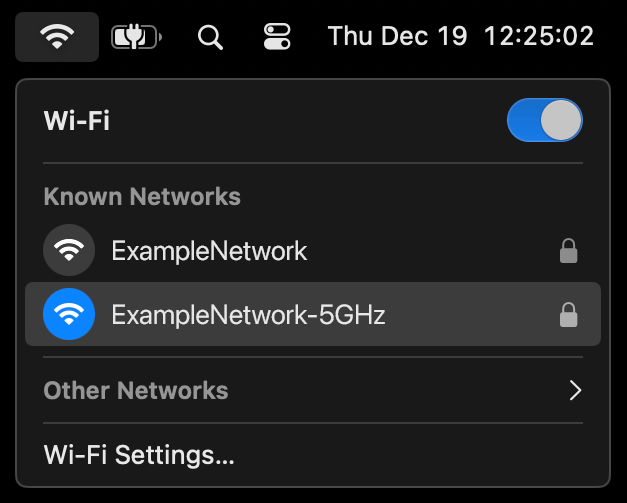
This method has drawbacks. You might degrade Wi-Fi connections for other devices in your home. If your router doesn’t already provide two separate networks, you’ll need to log into your router settings, make sure Self-Organizing Network (SON) is off, and create two SSIDs.
Upgrade to Wi-Fi 6, 6E, or 7
You can upgrade your router and computer to Wi-Fi 6, 6E or, even better, 7. These newer standards do a better job of providing low latency in congested Wi-Fi networks. It’s worth noting that better doesn’t mean perfect. I recently tech-supported a user who uses a Wi-Fi 6 router. Indeed, their latency over Wi-Fi was stable most of the time, but I’d occasionally see their latency jump. In rehearsals, such latency jumps can randomly interrupt a groove — annoying!
Even with Wi-Fi 6 or higher, you might still need to turn Wi-Fi off for other devices in the home, or you might still need to create a dedicated SSID for the computer running FarPlay.
And even if you use all our suggestions for improving your Wi-Fi connection, your connection could still be degraded by interference, from devices outside your home, for example. Bottom line, if you want the connection to “just work”, follow the advice in FarPlay’s QuickStart guide: use Ethernet.
Why does Wi-Fi make it harder to play in sync online?
The problem isn’t just weak signals. Even when your computer and router are next to each other and signals are strong, Wi-Fi can produce high and unstable latency. Why? Congestion. Especially with older standards, when multiple household devices (computers, smartphones, tablets, etc.) try to communicate at the same time, you get a Wi-Fi-traffic jam. Your computer ends up waiting its turn to communicate with the router. If you use a wireless repeater router, communication between the repeater router and main router can be delayed by traffic jams too. Such delays are fine when loading a web page, but can make it impossible to play together in rhythmic sync online. Every suggestion we’ve provided helps you avoid congestion delays by avoiding Wi-Fi, reducing congestion on your Wi-Fi network, or upgrading to newer Wi-Fi standards that handle congestion better.
—David Liao