Does the sound from instruments cut out even though speech sounds clear? We previously explained how to fix this on PCs by turning Windows Signal Enhancements off. On Macs, set the Mic Mode to Standard, as attendees at our monthly support session Saturday, July 19th, 2025 learned.
On macOS 14 Sonoma or macOS 15 Sequoia
Open a session in FarPlay. Click the orange microphone ![]() , green camera
, green camera ![]() , or purple screen-sharing icon
, or purple screen-sharing icon ![]() in the menu bar. Check that you’re looking at the settings for FarPlay (settings for other apps might be available). Make sure the Mic Mode is set to Standard.
in the menu bar. Check that you’re looking at the settings for FarPlay (settings for other apps might be available). Make sure the Mic Mode is set to Standard.
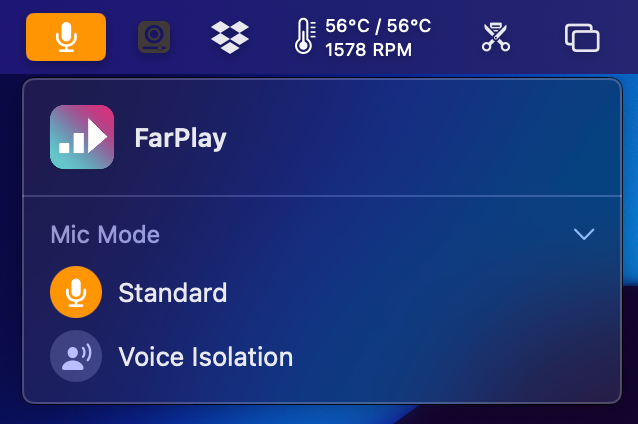
On macOS 12 Monterey or macOS 13 Ventura
Open a session in FarPlay. Click the Control Center icon ![]() in the menu bar. Click Mic Mode.
in the menu bar. Click Mic Mode.
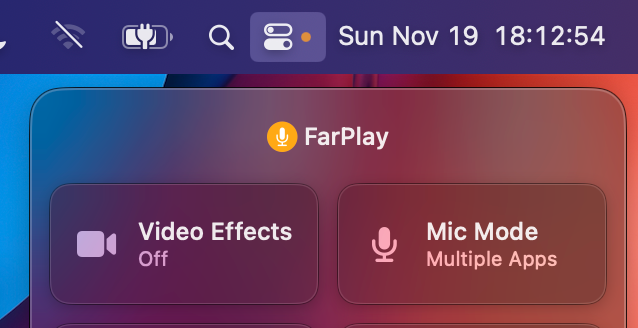
Under Mic Mode, make sure FarPlay is set to Standard.
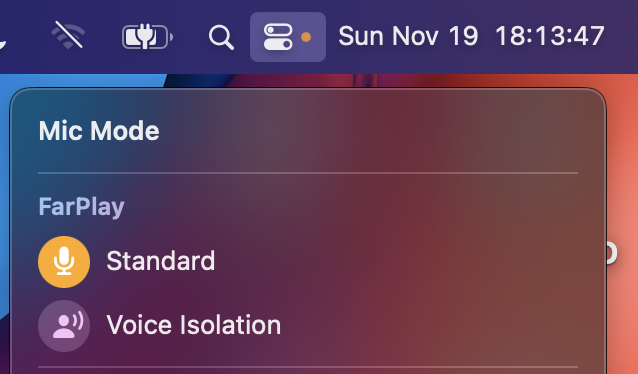
On older Macs
Older Macs don’t have a Voice Isolation setting to disable, but you should still turn noise reduction off to maximize audio quality and minimize latency. Open System Preferences > Sound. Click the Input tab.
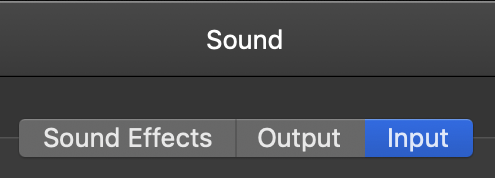
Click to highlight the microphone you want to use from the list of microphones.

Near the bottom of the microphone settings, make sure “Use ambient noise reduction” is unchecked.

Why does this problem happen?
The Voice Isolation Mic Mode on newer Macs and ambient noise reduction on older Macs filter out background noise. This is great for conversations in noisy environments. However, filtering out non-speech sounds is undesirable when trying to play instruments, so be sure to turn noise reduction off when making music over FarPlay.
—David