Many thanks to everyone who enthusiastically tested FarPlay 1.3 beta. Team work pays off, and we’re thrilled to release FarPlay 1.3. This major update makes it easy to use multiple audio input devices at the same time, add reverb to individual tracks in the mixer, and make pristine recordings over a wider range of network connections thanks to built-in error correction. Version 1.3 also comes with design improvements that make it more convenient to access important features.
Upgrade here (FarPlay upgrades are always free).
Bring audio from multiple sources into FarPlay at the same time
FarPlay 1.3’s upgraded mixer, available to all users, lets you mix audio from multiple audio input devices. This makes it easy to bring in background music from another app, play on an instrument connected to an audio interface, and talk through a separate mic, all at the same time.
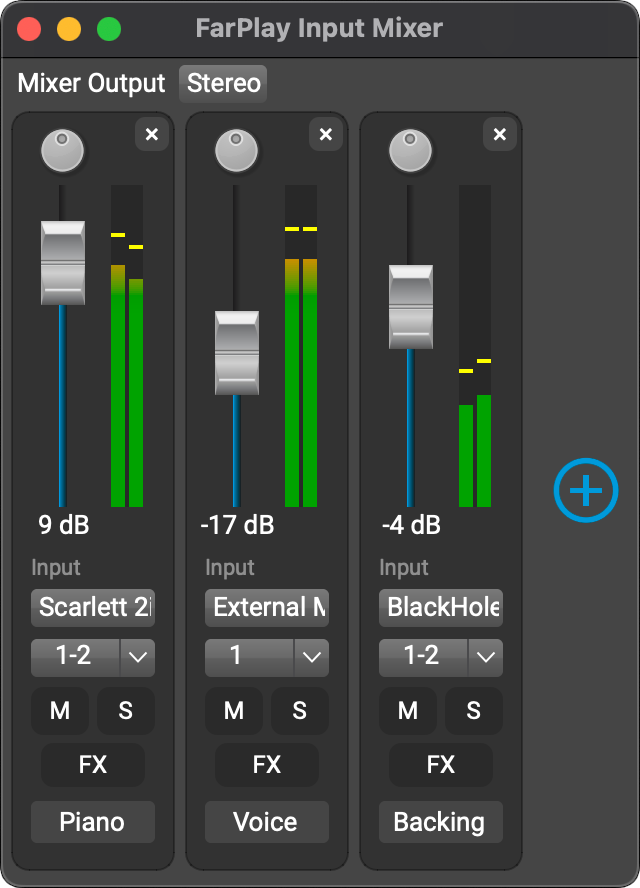
Simply use the Input pull-down menu for a track to select the device you want that track to use.
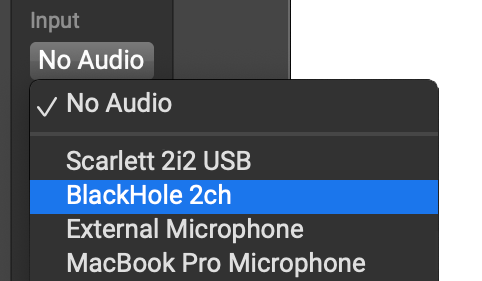
For step-by-step instructions, including how to send system audio on Mac and Windows to the input mixer, see our updated mixer instructions.
Reverb
FarPlay’s upgraded mixer also introduces ultra-low-latency reverb you can adjust on a track-by-track basis. Click the FX button for a track. Check the FarPlay Reverb checkbox and drag the slider to adjust the amount of reverb for the track. That’s it!
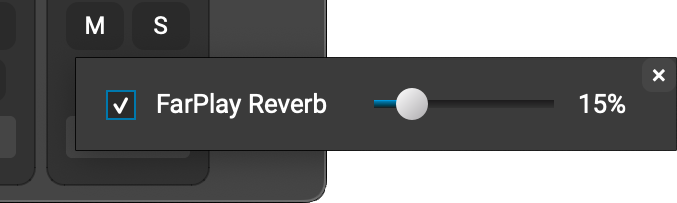
Pristine recordings over a wider range of network connections
FarPlay has been great for professional remote audio production and is even better at it now.
Since version 0.3.5, FarPlay’s recording feature has used a large buffer delay to produce high-quality recordings, even for network connections with unstable latencies. With version 1.3, we’re introducing a new packet re-requesting system to provide pristine recordings over an even wider range of network connections.
Learn more about these error-correction technologies here.
Improved design means more convenience
Subscribers can create a Persistent Meeting room by clicking the New Session button or through the Session menu. Either way, there’s no need to leave the app.
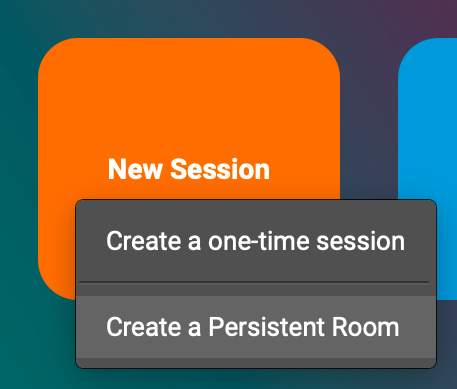
And, Broadcast Output is now easier to find and more intuitive to use with its own window and menu item.
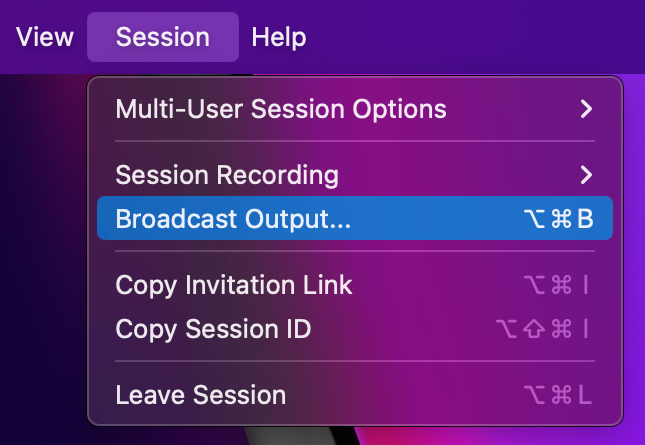
These are just some examples of how we’ve made it easier to access important FarPlay features. For more information, visit our new accessibility page, which explains how to use FarPlay with a screen reader and keyboard navigation (including keyboard shortcuts).
Next monthly support session
Want to see how to send system audio into FarPlay? Watch the highlights from our July session below, or better yet, join us for the next one!
Sign up for our support session on Saturday August 24th 2:00pm-3:30pm New York time (8:00pm-9:30pm Central European time). Monthly tech-support sessions are available free to paid subscribers.
Get in touch
We’ve been loving featuring our amazing users. If you’d like to be included — whether you use FarPlay for lessons, rehearsals, jam sessions, or conversations — we’d love to talk to you. You can let us know by emailing us at contact@farplay.io.
Need help right away? Check out our FAQ & Troubleshooting Guide.
If you’d like to ask tech-support questions, our forum is the fastest way to reach us. If you need to reach us privately, email us at support@farplay.io — we’re happy to help!
We hope you enjoy FarPlay 1.3!
—David Liao & the FarPlay team