Today, we’re introducing FarPlay 1.0.7, an important update. We’ve worked hard on this one — for many months, in fact — and we’re excited to put it in your hands.
Personal Meeting Rooms
This version adds Personal Meeting Rooms, allowing you to use a permanent, dedicated session ID for all your sessions. You still have the option, of course, of creating a one-time session ID if you prefer. This feature is particularly useful for teachers, who no longer have to send individual session IDs to their students: you can give them your Personal Meeting Room ID once and keep using it for as many sessions as you’d like.
To use Personal Meeting Rooms, first go to farplay.io/myAccount, then click Account Preferences:
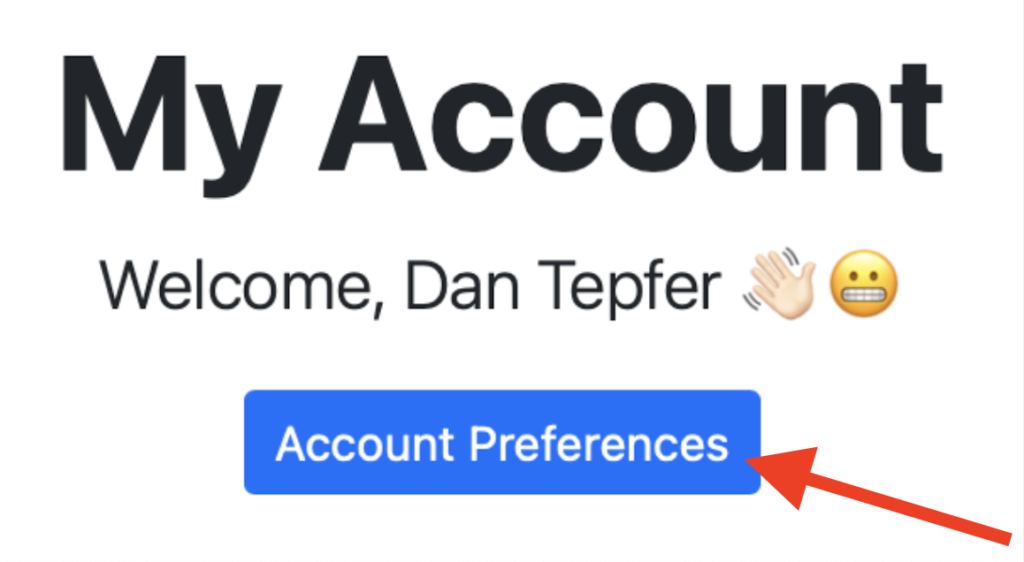
This will bring you to the Account Preferences page. If you’re subscribed to either Standard or Standard+, you’ll find a new option there:
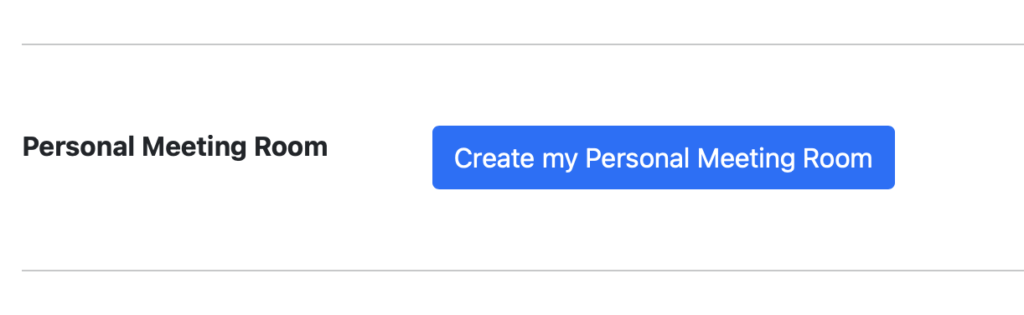
Click “Create my Personal Meeting Room”, and you’ll be given a session ID that is permanent and unique to you. If, for whatever reason, you wish to change it, you can simply delete it and create a new one. Once you’ve created a Personal Meeting Room, you’ll notice that a menu now appears when you click New Session in the FarPlay app, allowing you to choose between using your Personal Meeting Room or a one-time session ID:
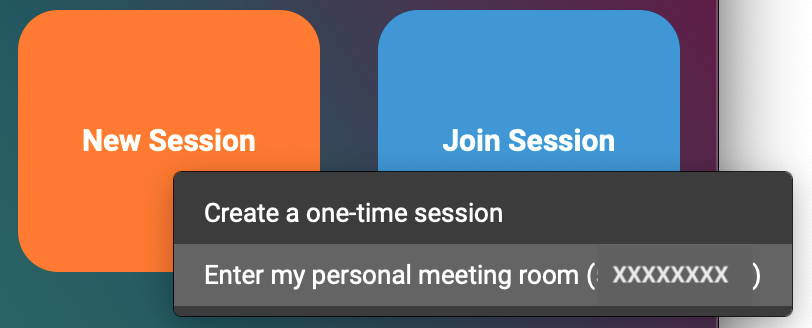
Brand-new video engine
FarPlay 1.0.7 also introduces a complete re-implementation of our video engine, offering lower latency, better connectivity, and greatly improved performance, particularly for multi-user sessions. This is a behind-the-scenes upgrade that we believe will have a profound impact. The new video engine is used by default in this version, but if someone joins the session using an older version of FarPlay, the entire session is automatically transitioned to the legacy video engine. You can switch between the two engines manually, if you wish, in the Video Options menu:
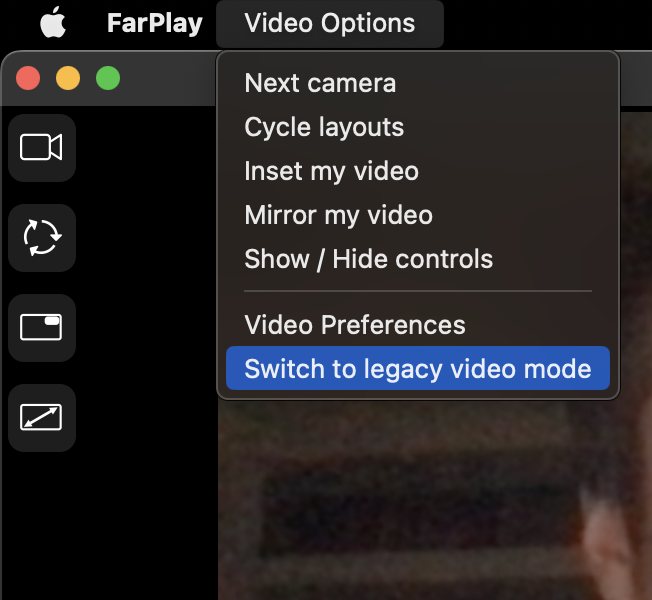
We hope you enjoy this update, and please let us know at support@farplay.io if we can help in any way.
—Dan and the team
Thanks Dan!
Wonderful, thanks for making the personal meeting room a one-touch option.
Is video recording of sessions still in the pipeline? Eagerly waiting!
Yes it is! Expect it in 2 months tops.
Very cool! Love Farplay, as my band’s practice spot is 80 miles from my house.
One question about the new video mode, though. It doesn’t recognize my camera. Am I missing a step? Legacy mode still works fine.
Glad you’re enjoying FarPlay! Regarding the new video, please email us at support@gmail.com and we’d love to figure this out. Thanks much!
Hey Dan,
Ordered the Apple headset you recommended because I was getting 23ms latency with my Realtek built in microphone on my computer. I have an Alienware M17 R3, I set microphone and speakers to 16bit, 41kH. Here is what I notice:
1. I only get monitor when I set latency buffer in preferences 480. Any other setting and I lose monitor in my headphones.
2. When I set buffer to 480, latency is at 78ms.
3. Any other buffer setting I am getting 23ms using either the apple microphone or the Realtek microphone. Seems 23ms is the best I can get using my Realtek soundcard.
4. I have a Presonus firewire 10 channel device that I will try next.
Using the PreSonus interface should bring your local latency down dramatically. Please email us at support@farplay.io for direct help.
Dan,
I tried that ASIO4ALL V2.15 Beta 2, set latency compensation to 0 samples in and out, ASIO buffer size 64, and all other options unchecked. Monitor now works no matter what ASIO buffer I set and latency is at 42ms. getting better but still noticeable. Any suggestions to get down into the 10-20ms range would be appreciated. thanks
Hi Brett, please email us at support@farplay.io and we’ll be happy to help. I take it from your message that you’re using the internal sound card on your computer. On Macs, this isn’t a problem, but on Windows, some internal sound cards just won’t go below a certain latency. So in this case you may want to look into purchasing an external sound card like a basic FocusRite Scarlett, which comes with its own ASIO driver. That will bring your local latency down to 2ms or so.
Please help….
I am a new user and am trying out the solution for my production studio and also for my online teaching music students. I am on Windows platform. the Video says “Video Off”. I have restarted, reset video card no joy here…really excited to use the product but??????
Dear Suzanne, Thank you for your request. The fastest way to get support is by posting to our support forum https://farplay.io/forum/. When you’re unable to use your camera on Windows, first check that FarPlay has permission to use the camera: https://support.microsoft.com/en-us/windows/manage-app-permissions-for-your-camera-in-windows-87ebc757-1f87-7bbf-84b5-0686afb6ca6b.